Introduction
Have you ever thought about how organizations create secure, organized, and collaborative workspaces online?
In today’s digital-first environment, efficient document management and team collaboration are essential. One of the most powerful tools for achieving this is SharePoint. Whether you are a small business or a large enterprise, SharePoint can dramatically enhance your internal operations, project management, and employee communication.
If you're planning to build a SharePoint site and want to ensure a smooth, professional experience, there's no better partner than True Value Infosoft, the best app development company in India. Known for delivering seamless digital solutions, True Value Infosoft helps businesses set up, customize, and maximize platforms like SharePoint for enhanced productivity.
In this comprehensive step-by-step guide, we will walk you through how to create a SharePoint site, explain why it's an essential tool for businesses, and showcase why partnering with True Value Infosoft can make all the difference.
Topic Explanation: What is SharePoint?
Before diving into the creation steps, let’s understand what SharePoint actually is.
SharePoint is a web-based collaboration and document management platform developed by Microsoft. It allows organizations to:
- Create websites (intranet, team sites, communication sites, etc.)
- Store, organize, share, and access information securely from any device.
- Automate workflows and integrate with Microsoft 365 applications.
SharePoint can be used for:
- Team collaboration
- Document storage and management
- Knowledge sharing
- Project management
- Workflow automation
Whether you need a simple internal portal or a complex enterprise-level intranet, SharePoint is versatile enough to meet diverse needs.
Why Businesses Need SharePoint Sites
- Centralized Document Management: No more scattered documents; everything stays organized and easy to find.
- Improved Collaboration: Teams can work together in real-time, co-author documents, and communicate effectively.
- Custom Workflows: Automate business processes like approvals, requests, onboarding, and more.
- Security & Permissions: Control who accesses what information.
- Integration with Microsoft 365: Seamless connectivity with Outlook, Teams, OneDrive, and other tools.
Step-by-Step Guide: How to Create a SharePoint Site
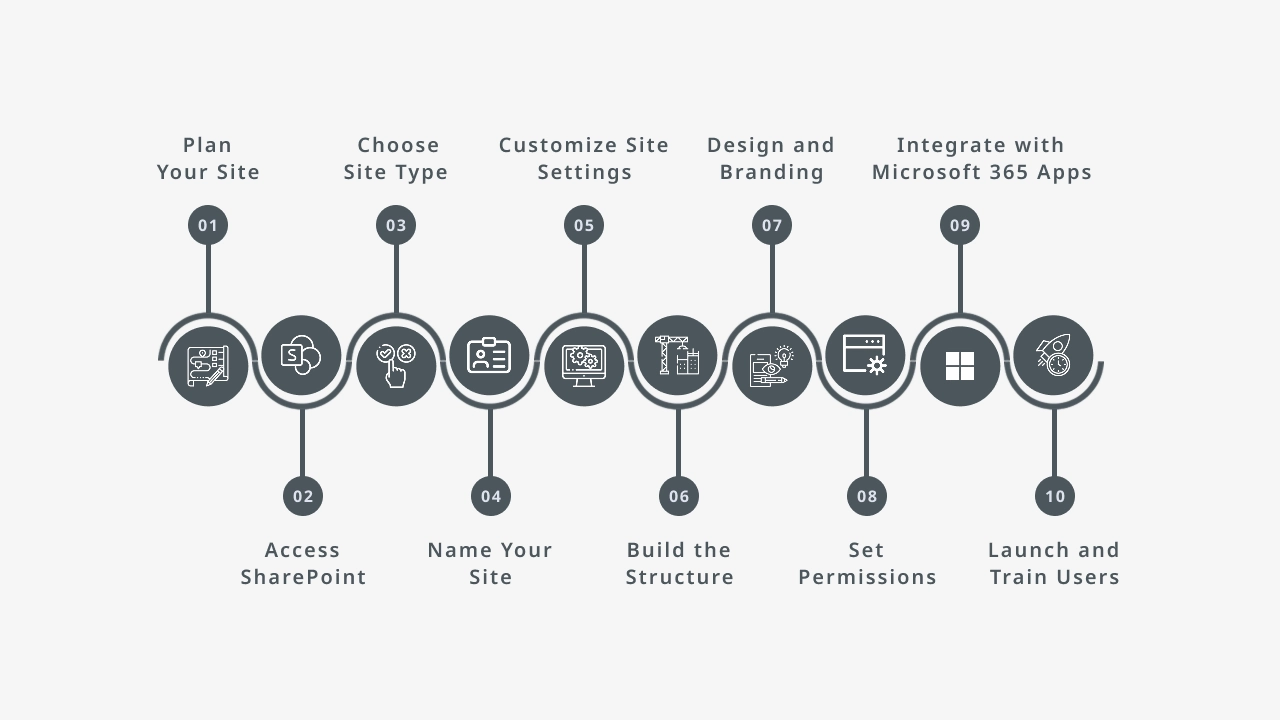
Now, let's dive into the detailed steps you need to create a SharePoint site successfully.
Step 1: Plan Your Site
Before you start building, planning is crucial. Think about:
- The purpose of the site (e.g., project collaboration, internal announcements, document repository).
- The type of site you need (Team site vs Communication site).
- Structure and navigation.
- Permissions and security roles.
Tip: Sketch a rough layout of how you want your SharePoint site to look and function.
Step 2: Access SharePoint
- Sign in to Microsoft 365.
- In the app launcher, click on SharePoint.
You’ll land on the SharePoint homepage where you can create a new site.
Step 3: Choose Site Type
You'll have two options:
- Team Site:
- Best for collaboration among members working on projects.
- Comes with features like document libraries, task lists, and integration with Teams.
- Communication Site:
- Ideal for broadcasting information to a wider audience.
- Useful for company-wide announcements, HR portals, etc.
Choose the one that fits your goal.
Step 4: Name Your Site
- Enter a site name and description.
- The system will automatically generate an email address based on your site name.
- Choose a privacy setting:
- Public: Anyone in the organization can access.
- Private: Only invited members can access.
Step 5: Customize Site Settings
- Select a site design template if available.
- Set up the primary administrator.
- Configure the language and timezone settings.
Step 6: Build the Structure
After the site is created:
- Add document libraries for organized file storage.
- Create lists to manage tasks, contacts, or inventories.
- Set up pages for different types of content (news, dashboards, FAQs).
- Add web parts to display charts, documents, calendars, images, and more.
Step 7: Design and Branding
- Add your company's logo.
- Customize the theme colors to match your brand.
- Configure the homepage layout.
- Use modern web parts like Hero, Quick Links, News, and Document Library for rich content presentation.
Step 8: Set Permissions
- Manage user permissions:
- Owners (full control)
- Members (edit)
- Visitors (read-only)
Define custom permission levels if necessary for different departments or project teams.
Step 9: Integrate with Microsoft 365 Apps
Maximize productivity by connecting your SharePoint site with:
- Microsoft Teams
- Planner
- Outlook
- Power Automate (for workflow automation)
- Power BI (for analytics)
Step 10: Launch and Train Users
- Do a soft launch for a small group to gather feedback.
- Train your users with simple workshops or recorded tutorials.
- Update and optimize the site based on feedback before full launch.
Pro Tips for Creating a Successful SharePoint Site
- Keep navigation simple and intuitive.
- Maintain a consistent design language.
- Archive outdated documents regularly.
- Promote adoption through training and regular communication.
- Leverage SharePoint’s search capabilities.
Why True Value Infosoft is the Best App Development Company
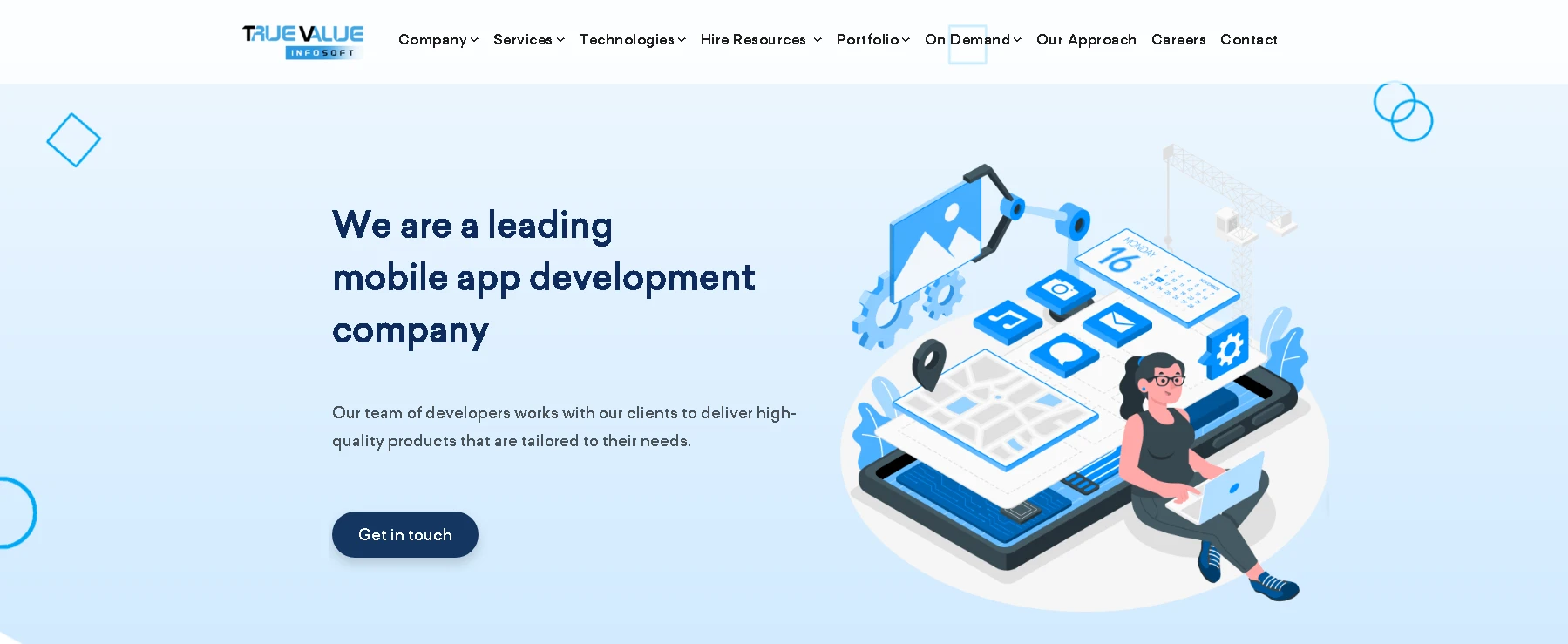
When it comes to building powerful business solutions—whether it’s a mobile app, a web portal, or a SharePoint site—True Value Infosoft excels. Here’s why:
1. Deep SharePoint Expertise
True Value Infosoft specializes in setting up customized SharePoint environments that align perfectly with your business goals.
2. Client-Centric Approach
Your needs come first. From consultation to deployment, they prioritize your vision and requirements.
3. Certified Developers
Their team includes certified Microsoft developers and SharePoint specialists who ensure that your site is built using the best practices.
4. Customization & Integration
True Value Infosoft doesn’t just create standard sites—they tailor solutions that integrate with your CRM, ERP, HRMS, and other core systems.
5. Post-Deployment Support
Beyond just development, they offer ongoing maintenance, support, updates, and training to maximize your SharePoint investment.
Choosing True Value Infosoft means choosing a partner who understands business needs, technological possibilities, and seamless execution.
Conclusion
Creating a SharePoint site may seem intimidating at first, but with the right planning and a reliable partner like True Value Infosoft, it becomes a straightforward process that can transform how your business collaborates and communicates.
Whether you need a basic team site or a complex enterprise-level portal, SharePoint offers the flexibility and power to meet all kinds of needs—and True Value Infosoft ensures that you leverage every ounce of that power efficiently.
Investing in a SharePoint site today is investing in your company’s future productivity and growth.
FAQs
You can create two main types:
- Team Site: Focused on collaboration among a team.
- Communication Site: Designed for broad communication across the organization.
A basic SharePoint site can be set up in a few hours. However, depending on customization, integrations, and workflow complexity, it might take a few weeks for enterprise-level solutions.
Yes, True Value Infosoft offers migration services to help you transfer data from your old systems or SharePoint On-Premises to SharePoint Online without data loss.
Absolutely! With branding options, custom themes, and modern web parts, you can fully customize the look and feel of your SharePoint site to align with your brand identity.
Costs vary based on complexity, customization, integrations, and features. True Value Infosoft offers flexible pricing models tailored to your specific project needs.
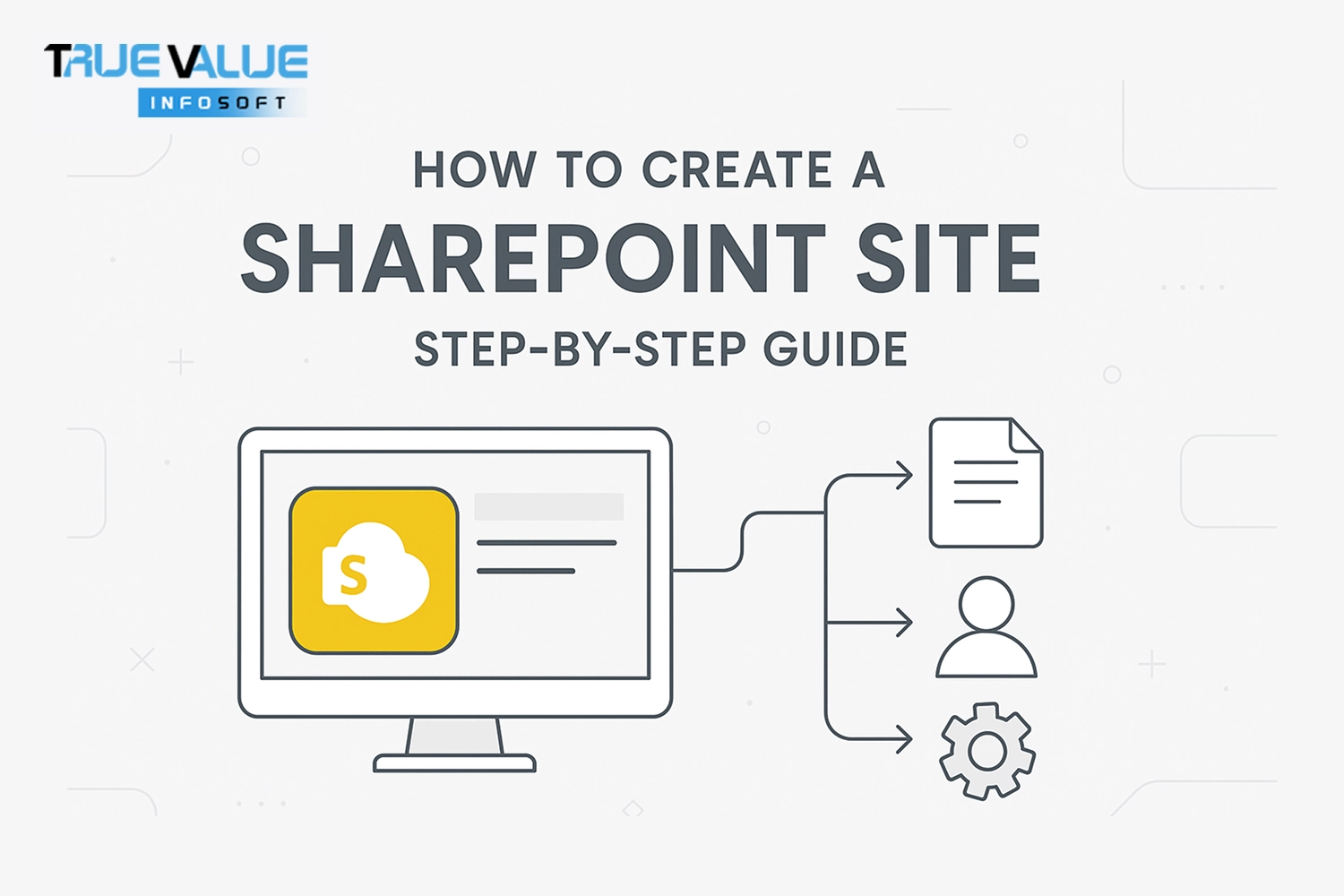
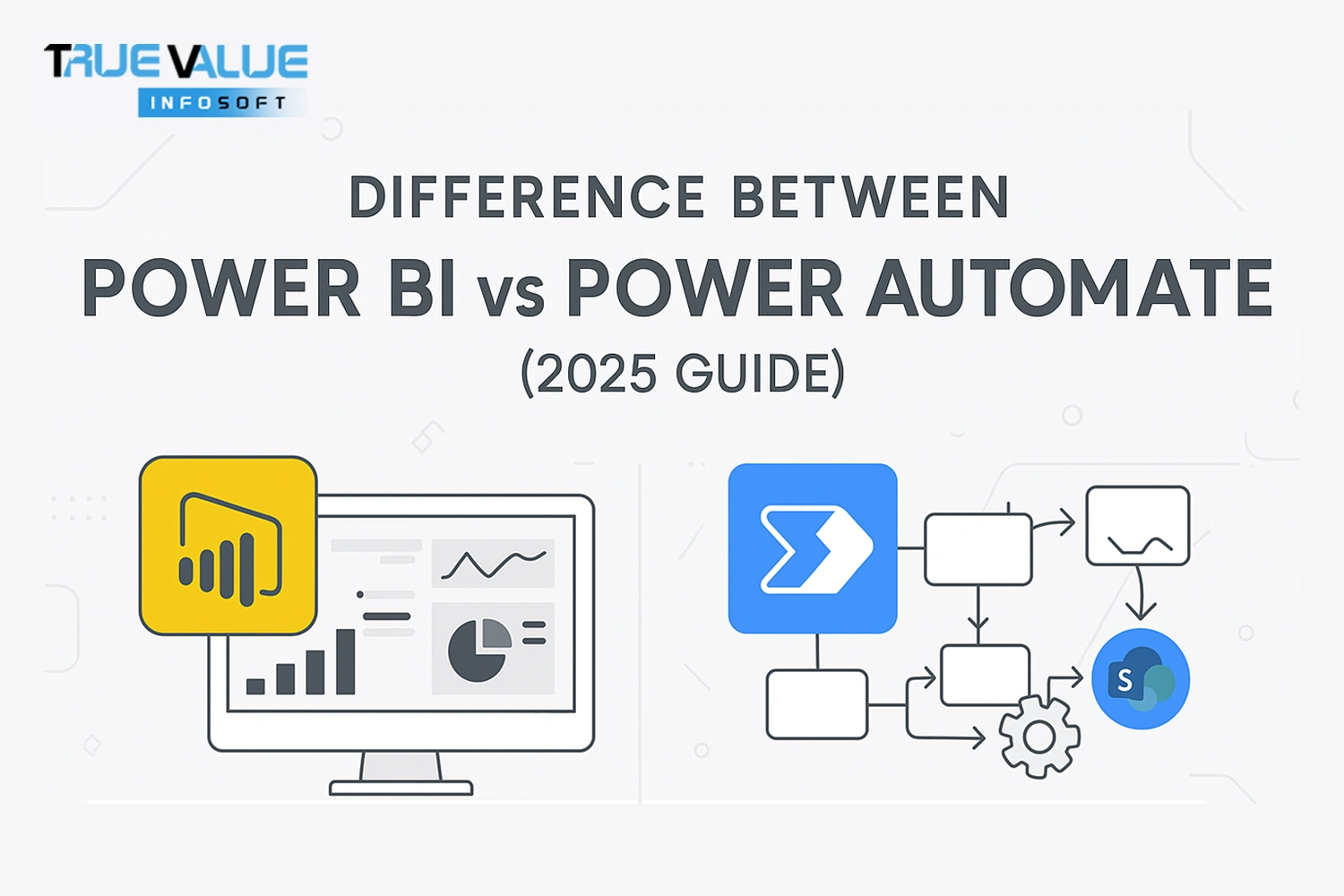
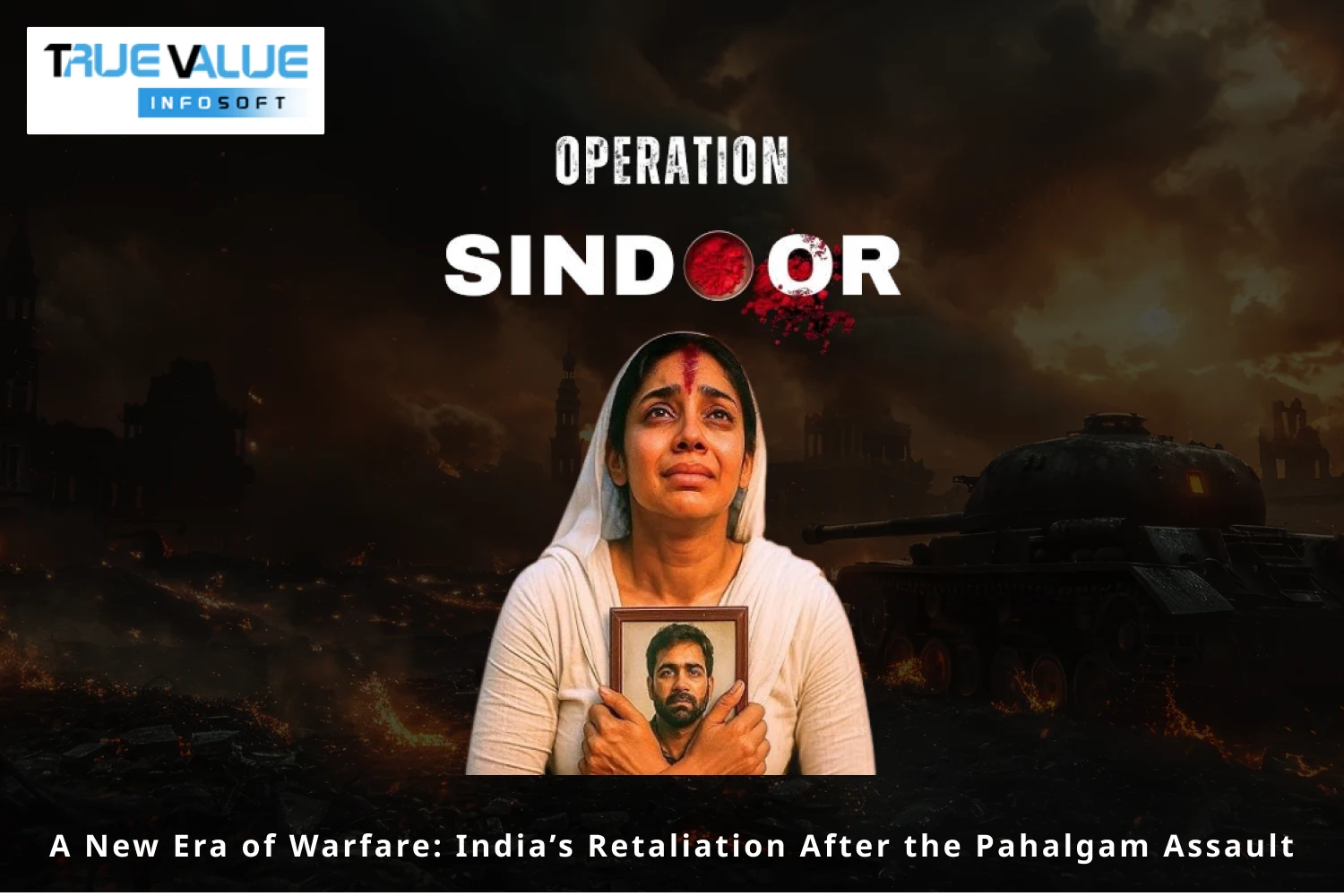

![How Much Does Taxi App Development Cost? [2025] How Much Does Taxi App Development Cost? [2025]](assets/img/blog/taxi-app-cost-2025.webp)
